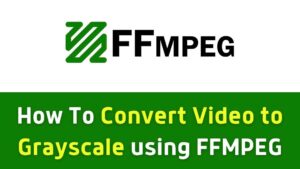In the world of video editing, adding a horizontal flip to your content can create eye-catching and dynamic visual effects. In this comprehensive guide, we’ll dive into the art of horizontally flip videos using FFmpeg, a powerful and versatile tool.
Table of Contents
Step 1: Verify FFmpeg Installation
To start, confirm whether FFmpeg is already installed on your system. If it’s not present, you can either get it from the official website or follow our step-by-step installation guide.
Step 2: Launch Your Command Prompt or Terminal
Next, proceed by opening the command prompt (for Windows users) or the terminal (for Mac and Linux users).
Step 3: Horizontally Flip Video using FFmpeg
To horizontally flip a video using ffmpeg, you can use the hflip filter:
ffmpeg -i input.mp4 -vf "hflip" output.mp4
This will:
- Take input.mp4 as input
- Apply the hflip (horizontal flip) filter
- Save the flipped video as output.mp4
Some examples:
- Flip video left-to-right:
ffmpeg -i input.mp4 -vf "hflip" flipped.mp4
Flip specific section only:
ffmpeg -i input.mp4 -vf "trim=start=10:end=20,hflip[flipped];[0:v][flipped]concat" -c:a copy output.mp4
Flips 10-20 seconds.
So in summary, the hflip filter provides an easy way to horizontally flip video using ffmpeg.